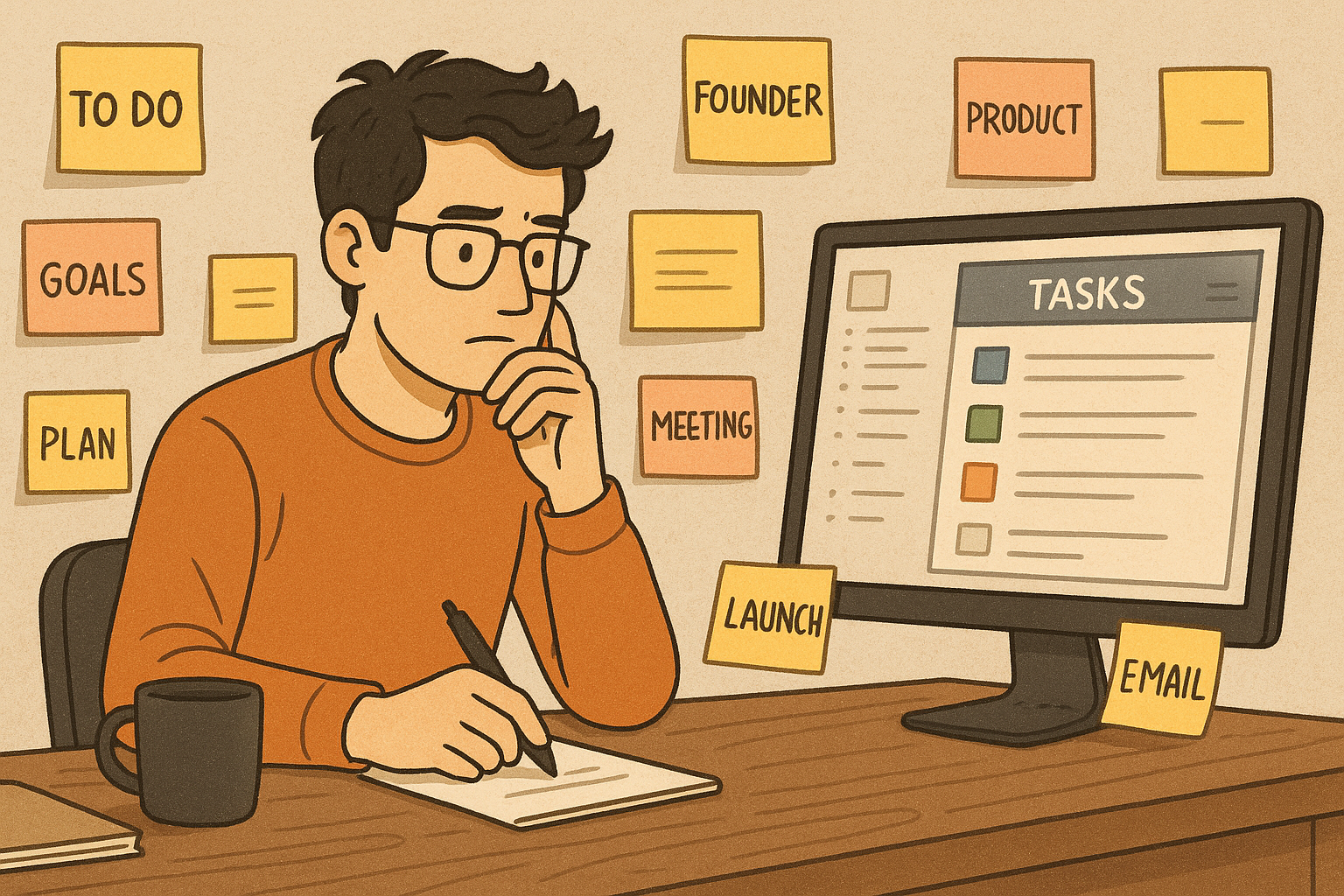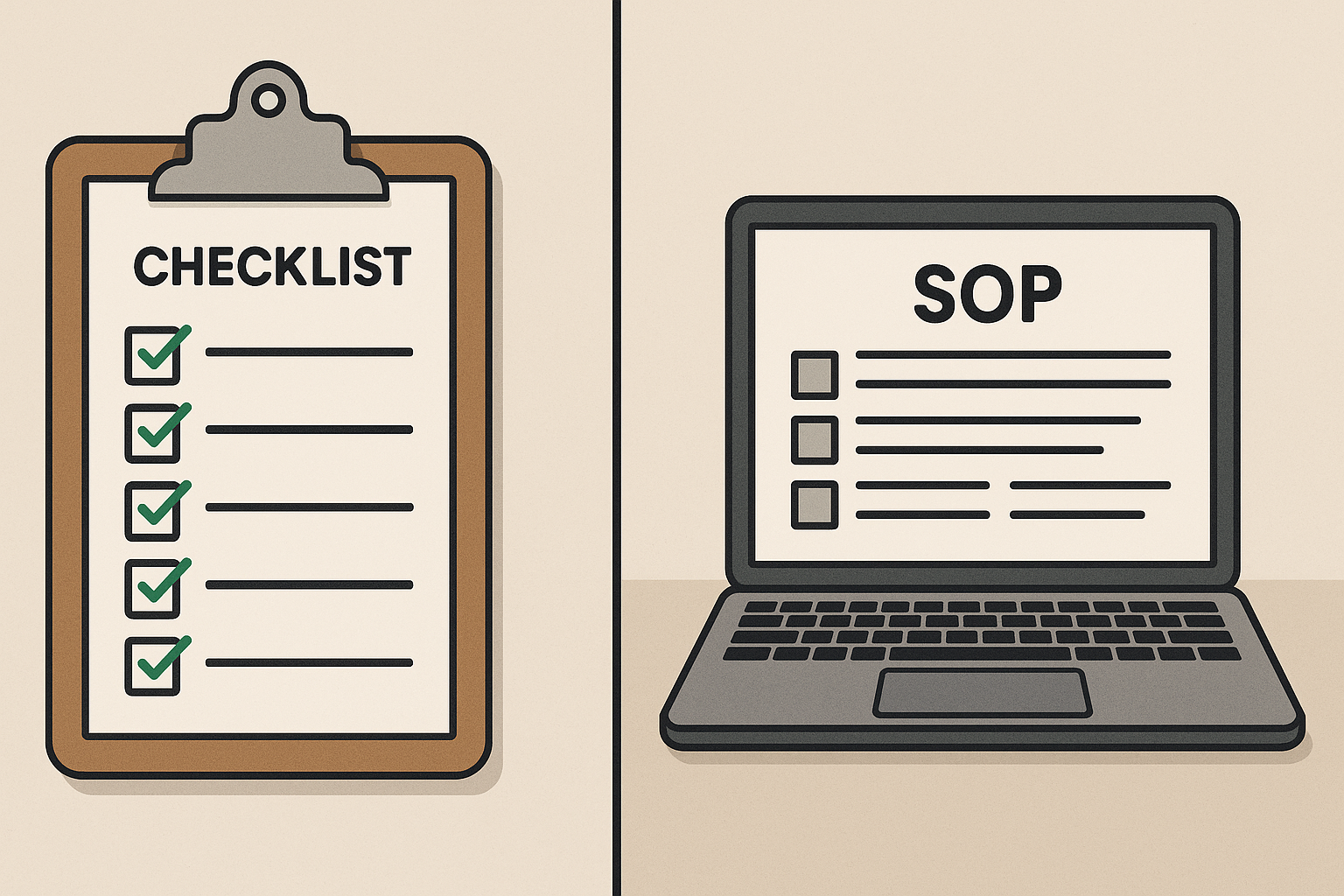First impressions matter. For service businesses, a structured client onboarding process for small business operations isn’t just a nice-to-have — it’s essential. A strong onboarding experience sets the tone for your relationship, builds trust quickly, and paves the way for long-term loyalty.
Let’s explore how to design an onboarding system that is smooth, scalable, and strengthens every client relationship from day one.
Why Client Onboarding Matters More Than You Think
Clients form their opinions about your professionalism and capability almost immediately. An effective onboarding process ensures that:
- Clients feel valued and informed
- Expectations are set clearly from the beginning
- Communication is streamlined
- Project timelines are met more reliably
When done well, onboarding reduces misunderstandings, boosts client satisfaction, and often leads to repeat business and referrals. Operational improvements like these can significantly impact your bottom line.
Core Elements of a Winning Client Onboarding Process
1. Welcome Packet or Kickoff Email
Send a professional welcome email or packet that includes:
- A brief thank you message
- A project overview and timeline
- Next steps and immediate actions needed from the client
- Key contact information
2. Clear Contract and Scope of Work
Formalize expectations by providing detailed contracts and scopes of work. This avoids confusion later and reinforces your credibility.
Tip: Use e-signature tools like OpenSign, DocuSign, or PandaDoc to make contract signing seamless.
3. Onboarding Questionnaire
Gather important client information upfront. Useful topics include:
- Company background
- Goals and KPIs
- Preferred communication methods
- Important deadlines
Tools like Typeform or Google Forms make collecting this information easy.
4. Scheduled Kickoff Call or Meeting
A live discussion helps:
- Establish rapport
- Review the project scope
- Align on timelines and deliverables
Pro Tip: Create a reusable kickoff call agenda template to standardize your process.
5. Client Portal or Centralized Hub
Give clients a dedicated place to:
- Access project updates
- View files and deliverables
- Track timelines
- Communicate with your team
Platforms like Notion, Trello, or Basecamp are ideal for setting up client workspaces.
Practical Tips for Smoother Onboarding
- Automate repetitive tasks. Use CRM tools like HoneyBook or Dubsado to automate follow-up emails, invoice generation, and task assignments.
- Document your process. Create a clear internal SOP (Standard Operating Procedure) for onboarding to ensure consistency.
- Personalize where possible. Even small touches like a handwritten thank-you note or customized welcome gift can have a big impact.
- Set boundaries early. Define your communication windows and project scope up front to avoid scope creep.
For more guidance on building strong systems, check out my business planning services.
Example: Simple Client Onboarding Workflow
Here’s an example of a basic client onboarding workflow for a small service business:
- Contract Sent & Signed: Automated through your CRM.
- Welcome Email Sent: Includes next steps and onboarding questionnaire link.
- Onboarding Questionnaire Completed: Client submits key details.
- Kickoff Call Scheduled: Within 3-5 days after signing.
- Client Portal Access Granted: Invite sent after the call.
- First Deliverable Timeline Confirmed: Timeline shared inside the portal.
Each step reinforces communication, builds confidence, and prevents misalignment.
Tools to Simplify Your Client Onboarding Process
- Dubsado: Full CRM with onboarding workflows
- HoneyBook: Invoicing, contracts, and project management
- Trello: Visual project management boards
- Notion: Flexible client portals and documentation
- Typeform: Client intake forms
- Zoom: Virtual kickoff meetings
Ready to bring clarity and structure to your business? Schedule a free discovery call →